– ‘uCAN View’ utility provided to use CAN Frame Analyzer/Exerciser features
– Interface(DLL) provided to program for uCAN
– Maximum CAN speed: 1Mbps
– Compatible with CAN 2.0A / CAN 2.0B
– Industrial Operating Temperature (-40~85℃)
– Check communication status with TX/RX LED
– ±15kV ESD Protection
– No extra driver installation required
– Power from USB bus
Overview
CAN communication was first developed in 1986 for communications among devices in automobile. It uses CAN_H and CAN_L signal lines to communicate. CAN communication transmits and receives data in packets, called message. There are message ID in a message to include content and priority. Since it can simplify complex network, it is used in other industrial fields
uCAN
uCAN can send and receive CAN frame through the CAN bus connected to the USB port. DLL file is provided so that the users can write a source code for the uCAN. uCAN View is provided for the Windows users to analyze CAN frames or use it as an exerciser. The uCAN View provides filtering, sorting, and error counting functions to help the users analyze the CAN frames. The exerciser function allows the users to send CAN frame to other CAN devices. The UI that comes with uCAN View is straightforward that it is convenient to analyze the CAN frame.
uCAN View – Exerciser
The exerciser funtion creates a CAN frame to send it to other CAN devices. The CAN frames can be set to maximum 4 where it can be set to increment of 1ms and sent at the same time. When user defined CAN frame is received, uCAN will automatically respond to it. It is useful when analyzing remote frames for the CAN devices.
uCAN View – Analyzer
There are two kinds of method of display for the analyzer function in uCAN. First, it will be displayed as the frames were captured. Second, CAN frames will be displayed by IDs. When the first method is used, it is easy to check the CAN frame in order. The second method allows checking frames updated by ID. It also comes with filtering and sorting function to speed up the searching process. The users can set the range of the ID (standard or extended) in the filtering function to find the necessary frames. The sorting function has sort by ascending/descending or by ID, so when it is used with other functions mentioned before, it is easy to find the data frame they want.
uCAN View – Error & Detail View
TEC (Transmit Error Count), REC (Receive Error Count), and LEC (Last Error Code) can be check with uCAN View. By using these, when the users check the change of error counts, they can easily check the status of the CAN bus. When CAN frame is double clicked in the uCAN View, the frame detail view window will appear to show more information about the CAN frame. This window will show the CAN frame field in each bits for the users requiring detailed information.